YTFE manual
Contents
Menu

 Step back in the tab's history.
Step back in the tab's history. Step forward in the tab's history.
Step forward in the tab's history. Reloads the current tab.
Reloads the current tab. Opens a new tab.
Opens a new tab. URL opener form.
URL opener form. Filter tabs.
Filter tabs. Close all currently open tabs.
Close all currently open tabs. List of the tabs closed in the current session.
List of the tabs closed in the current session. History.
History. Bookmarks.
Bookmarks. Blacklist.
Blacklist. Global playlist.
Global playlist. Download window.
Download window. Prefs.
Prefs. About.
About. Opens the manual in the default browser.
Opens the manual in the default browser.
Prefs
General prefs
Prefs are separated to three distinct groups: Formats, Tools and Other.Formats
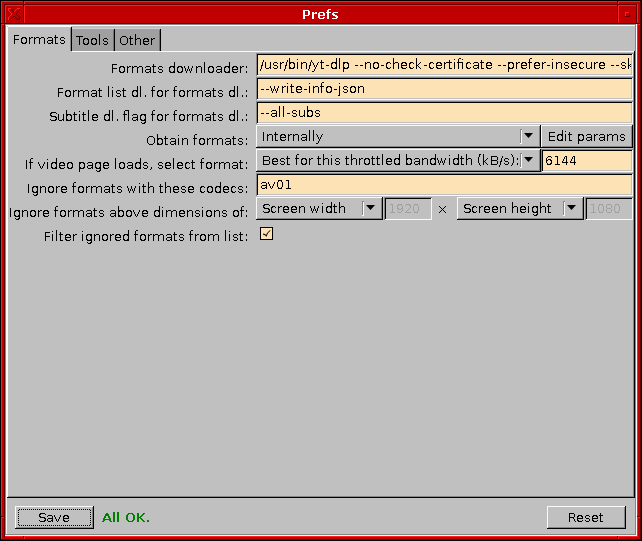
Formats downloader is the program which can provide the list of the available formats at a video. It supports three template:
{URL} which is the placeholder for the YouTube link, {CMD} for the "command" (see right below) and {TARGET} which is the placeholder for the filename where the file will be downloaded.Format list dl. for formats dl. is one of the "commands" for the Formats downloader's
{CMD} template. Up to v1.11.1 there was only this command for the downloader to download the format list, but since v1.12.0 the program supports subtitles too which can be downloaded either internally or with the downloader. For example, for youtube-dl this is '--write-info-json'.Subtitle dl. flag for formats dl. is the other "commands", which is responsible for telling the downloader to download the subtitles. For example, for
youtube-dl this is '--all-subs'.Obtain formats will decide how the available formats' will be acquired. (Note: since v1.12.0 this also affects the downloading of the subtitles too.) It can be done:
- Internally: As in: the program will do itself.
- With formats downloader: For example with
youtube-dloryt-dlp, see above. - From the params list: See later at Edit params.
- None or last selected on cached page: If page is loaded for the first time or it is forced to reload, nothing will be selected and the last manually selected will be selected again if
- Force last selected even on reload: Always selects the last manually selected, even on reloading a page, assuming if there was a manual selection, otherwise it selects nothing.
- By this string: Iterates through the formats and if the string what was specified next to this combobox is found in a format, then it selects that format.
- Best for this throttled bandwidth (kB/s): Iterates through the formats, adds their audio and video bitrate together and selects the highest one out of those which are under the specified value next to this combobox. With this option, the user can avoid throttling, by setting the bitrate to the current throttled downloading speed. (Note: 0 means infinite.) Since v1.10.0, the
nsignature is deciphered by the program, so throttling should not happen, but if it does, with this option, it can be workarounded until a fix is arriven.
Ignore formats above dimensions of: The program can filter out formats during selection by resolution too. It handles width and height independently, so it can be limited by just one or both. (Also ignored if the formats are obtained from the params list.) The following options are available for both:
- Unlimited means no filtering by this dimension.
- Screen will take the corresponding dimension of the screen for the limit.
- Custom will set the limit by the textbox next to the combo box.
Format list's client: As of 2024.08., YT introduced the - so-called - "poTokens" (Proof of Origin tokens), which made it - seemingly - impossible to use the web surface of YT with anything but a browser, as it relies on cookies and JS objects/features only existing in browsers.
yt-dlp solved the problem by accessing the different media players' URLs (thus YTFE was still fully funcioning if set up to use yt-dlp, instead of obtain the links internally) and i followed their lead. Therefore from now on (1.21.0) the user can select from three other options to obtain the stream links internally.Important: Since the alternative clients have no
n signature protection, therefore the JS interpreter is not needed if they are selected. The options are the following:
- WEB (original, now broken, save for "best"): This is the original player's format list, which is now broken, with the exception of the old - low-resolution - format entries marked as
best
; strangely those links are entirely unprotected and still function. - Android (has vp9/opus, but sometimes gives 403): This is the format list for Android, which has vp9 video and opus audio links. However, for reasons unknown, when starting the playback, or at the middle of downloading it can give HTTP error 403. (Forbidden.) Reloading the page helps then. (If not, then the other two option can be selected and used for awhile.)
- iOS (no vp9/opus): This the format list for Apple iOS, which lacks the vp9 video and opus audio links and also some of the resolutions and frame rates.
- MediaConnect (pre-merged streams): This format list - theoretically - contains pre-merged streams.
curl or wget.) It supports three templates: {URL} and {TARGET} with identical functions as before and {AGENT}, which is the browser agent's placeholder and therefore it needs a header flag right before it (For example: '-H ' for curl (Note the trailing space!) or '--header=' for wget.), and finally {BODY} which is the placeholder for the HTTP POST query's body. Warning: {BODY} will be replaced with a stream which contains quotes ("), so it should be encapsulated by apostrophes (').Use external dl. for format lists: Check this, to use the external format list downloader. (Surprise, surprise...)
Tools
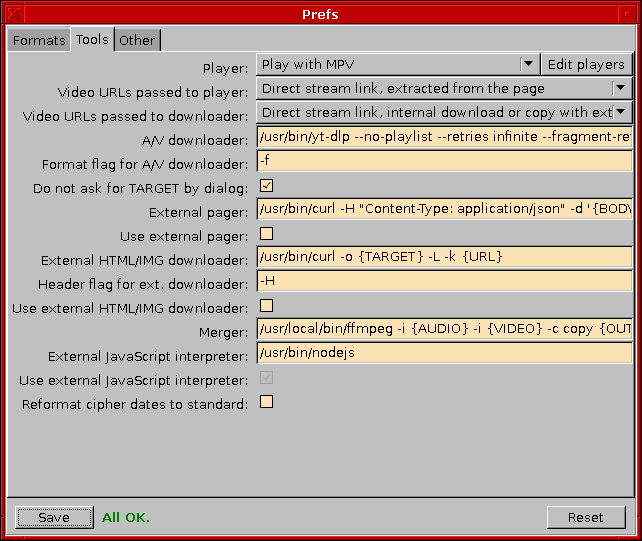
Player is the selected player from the playerlist which can be edited in Edit players.
Video URLs passed to player: Whenever a video playback is starting, it is done by passing the video's URL to it, however, since v1.5.0, it can be set, which one:
- Original YouTube link: The normal URL of the page (for example: https://youtube.com/watch?v=hcdrFuM-wH0). If the player can handle YT URL-s (for example: with
youtube-dloryt-dlpor by itself), then this one can be used. (Until v1.5.0, it was the wired-in approach.) - Direct stream link, extracted from the page: Since v1.5.0, YTFE can extract the direct stream link from the page, (the same can be achieved with
youtube-dloryt-dlpwith the'--get-url'parameter) and thus, needs no external tools to supply the stream to the player anymore.
- Original YouTube link, passed to A/V downloader: Works as the same as it does with the player, but passes the link to the tool which is specified at A/V downloader. (Until v1.5.0, it was the wired-in approach.)
- Direct stream link, internal download or with ext. dl.: The direct stream link is either downloaded internally (not works with OpenBSD), or if the usage of external downloader is enabled, then the stream link will be passed to it. If there is a separate video and audio stream, and both is downloaded, then the program will merge them after the downloads are finished. (Warning: If done with external downloader, then EDL videos are not yet supported.)
{URL}, {TARGET} with identical functions as before and - optionally - {FORMAT} which is the placeholder for the video's format part of the command, with the first part being the format flag (see directly below) and the second part being selected in the format dropdown at the main panel (the video will be downloaded in that format).Format flag for A/V downloader is the format flag for the set A/V downloader tool. (For example:
'-f ' for youtube-dl and yt-dlp. (Note the trailing space!)) Important: the separator char (what separates the flag from the actual header string) must be included! (As shown in the example, this is space for youtube-dl and yt-dlp.)Do not ask for TARGET by dialog: When copying the download command in the tab menu, normally a file dialog will pop up making it able to choose the download location for the assembled download command. With this option, the dialog can be skipped and the filename which will replace the
{TARGET} template will be "TARGET FILENAME".External pager is the HTTP POST-capable tool which can be used for paging videos and search results. (Not channels!) It supports three templates:
{URL} and {TARGET} with identical functions as before and {BODY} which is the placeholder for the HTTP POST query's body. Warning: {BODY} will be replaced with a stream which contains quotes ("), so it should be encapsulated by apostrophes (').Use external pager will force YTFE to use the external pager for paging videos and search results and the external HTML/IMG downloader (with the headers, see directly below) for paging channels. This is sometimes required, when the internal downloader cannot function properly because of SSL problems or FreePascal's HTTP client crashes under OpenBSD. If every page fails to load, enable this. (But make sure the path is set correctly.)
External HTML/IMG downloader is the program what is capable of downloading content from URL-s. The placeholders and their functions are the same as they are at the A/V downloader, except there is no
{FORMAT} here. If not set, by default YTFE will search for curl, fetch, wget, axel, aria2c and ftp in /usr/local/bin/, /usr/sfw/bin/, /usr/bin/, /bin/. In this order.Header flag for ext. downloader will specify the flag which can be used to specify additional HTTP headers. (For example:
'-H ' for curl and axel (Note the trailing space!) or '--header=' for wget and aria2.) This is needed for external paging at channels. (Only channels!) Unlike the paging at videos and search results which are paged with HTTP POST queries, the channels are paged via HTTP GET queries, with additional headers, so the program can simply use the external downloader, but needs to be able to specify those headers. Important: the separator char (what separates the flag from the actual header string) must be included! (As shown in the example, this is space for curl and axel and the equal sign for wget and aria2.)Continue flag for ext. downloader will specify the flag which will be used when the program tries to continue an interrupted download with external downloaders. (For example:
'-C' for curl and OpenBSD's ftp or '-c' for wget and aria2.) Note: With curl it is needed to specify the offset, which should be a dash, telling curl to determine the offset by itself.Use external HTML/IMG downloader will force YTFE to use the external HTML/IMG downloader, instead of the internal one. This option exists for the very same reasons as the one before: if the internal HTTP client fails, external tools can be used.
Merger: Since v1.12.0 the program is also able to merge the videos which are stored on YouTube as separate video and audio streams, via the program set by this option. (For example:
ffmpeg.) It supports the following templates: {AUDIO}, {VIDEO} and {OUTPUT}; these will be replaced at merging with the audio, video and output files' name. (DOH!)External JavaScript interpreter: Important: Since the alternative clients (Android, iOS, MediaConnect) have no
n signature protection, therefore the JS interpreter is not needed if they are selected. And since the "Web" one is now (2024.08.) almost entirely broken, there is not much reason in not selecting them. Which means from now on (1.21.0) this function is most probably not needed at all, but it is left here, for backward compatibility, for the bestformat in the "Web" format list (which still works) and for just in case... Original description follows.
On 2022.08.11. Evil Corp has introduced a new version of their "yuck-cipher" in yet another doomed-to-fail attempt to make YouTube latest-Chrome-only and/or make it even harder to watch YouTube without ads. The original internal solution for dealing with this cipher has been rendered useless, so until a new internal solution will be found - and to have a fallback approach if new solutions should also fail at one point - v1.16.0 introduced the option for using an external JavaScript interpreter - such as QuickJS, MuJS, BESEN, GNOME JS, PhantomJS or Node.js - for running the cipher and decipher the n signature of YT URL-s which is responsible for dissolving the throttle YouTube is impacting on non-latest-Chrome users. Be advised, that at this point not even the latest snapshot (2022-03-06) of QuickJS seems to be able to deal with the cipher; the problem has been reported to the developers. However, meanwhile it turned out, that the cipher's non-standard date formats were the cause, so since v1.17.0, YTFE can parse and reformat the dates in the cipher, thus QuickJS can interpret them. Node.js (v4.8.2) is tested and working. (Note: Node.js is based on Chrome's V8 engine, so it seems to be a solid fallback option, if the more lightweighted interpreters are unable to run the cipher.) Other JavaScript interpreters are not tested, but some of them may work. The program finds the
qjs, mujs, BESENShell, gjs, phantomjs, node and nodejs binaries in the same directories as the other external tools, plus in /usr/lib/nodejs-mozilla/bin/.Use External JavaScript interpreter: This switches between the external JavaScript interpreter and the internal solution, whatever it may be, an internal JavaScript engine, or a hack... Currently this is forced to be always on, as there are no current internal solution.
Reformat cipher dates to standard: As explained above, QuickJS is currently unable to deal with non-standard-formatted dates, such as
"Wednesday December 31 1969 16:01:18 PST". With this option these dates will be parsed and reformatted to be standard-compliant, such as "1969-12-31T16:01:18-08:00", thus QuickJS can handle them. (Other JavaScript interpreters which face the same limitation, will too be usable with this option.) However, as the timezone abbreviations are literally a mess - with several conflicting abbreviations, sometimes multiple times - out of caution and just to be sure, this can be disabled, just to prevent it wrecking the dates undisableabledly for all interpreters if an abbreviation is misinterpreted. Disabling this option and using Node.js as an external JavaScript interpreter should be a safe fallback approach.
Other
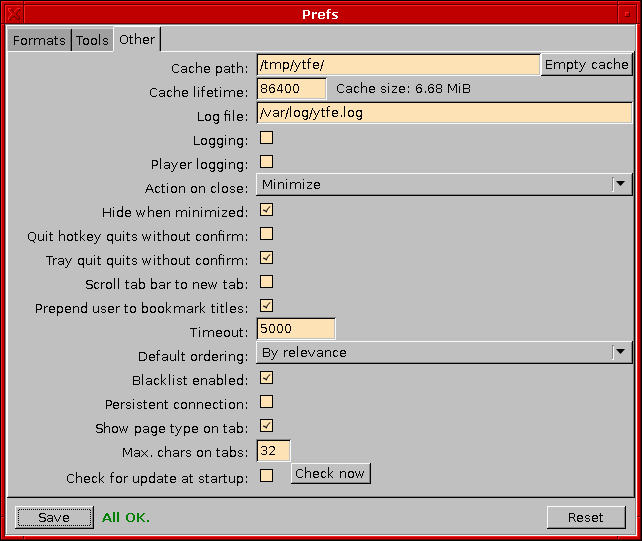
Cache path is the directory where the temporal files will be stored. It needs to be readable and writable.
Cache lifetime sets the lifetime of cached pages in seconds. Any cached page older than this time will no longer be considered valid and it's re-download will be forced.
Empty cache empties the cache. The cache size is displayed beside the button.
Log file is the location of the log file. (DOH II!)
Logging enables or disables logging into the file specified in log file. (DOH III!) Note: This only serves debugging purposes, which means that a production version should log nothing. Whenever i will be contacted by users about bugs, logging will be used for debugging at the user's machine via the development versions.
Player logging redirects the player's output from the main program's output to a logging window. See hotkeys for opening the logging window.
Action on window close is the operation the frontend will perform when the user tries to close the main window. It can be the following:
- Minimize will just minimize the window, exactly as if the minimize button was clicked.
- Close without question will close the window along with the program.
- Ask if minimize or close will ask if it should minimize or close, but also can cancel the closing, if the dialog is closed.
- Confirm close is the same as the former, but this has a
do not close
instead ofminimize
.
Ctrl + Q) has been hit. The options are the same as for Action on window close.
Action on trayicon close is the operation the frontend will perform when the trayicon's quit menupoint has been selected. The options are again the same as for
Action on window close.
Hide when minimized hides the taskbar entry when the program window is minimized,
so it will only shown among the system tray icons. Otherwise,
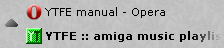
the taskbar entry will be visible.
Scroll tab bar to new tab decides if the tab bar should scroll to the newly opened tabs or not.
Prepend user to bookmark titles will put the uploading user's name before the title, when adding a video to the bookmarks. Note: This will not affect bookmarks already in the bookmark list.
Timeout is the amount of time in milliseconds what the program will wait at HTTP queries before stopping the query. Zero means disabled timeout.
Default ordering will be the selected ordering of the searches by default. The search lists can be ordered by relevance, upload date, view count and rating.
Blacklist enabled is self-explanatory.
Persistent connection will preserve and reuse the opened connections to YouTube, even after all the currently needed files (HTML, JSON, XML, images, etc.) for the current video/search page/channel had been downloaded. Theoretically, this should speed up new page loads on VERY old/slow machines (for instance when playing a playlist and switching to a new video), by sparing the time what rebuilding the connection would need.
Show page type on tab will show the same prefixes on the tabs just as it is visible in the different lists; see them at Playlist.
Max. chars on tab will specify how much characters will be displayed on the tab, before it will be truncated. By default, it is 24, the minimum is 16, the maximum is 256.
Reverse dialog button order will - nomen est omen - reverse the order of the buttons on the dialogs: from yes to no, from left to right, to right to left. Note: on the Mac, it is the opposite, for reasons currently unknown.
Auto-retry downloads after failure is an option for users who use the Android format client list which does not lack some of the resolutions, frame rates and codecs, but tend to throw 403 errors in the middle of downloading. If this option is enabled then whenever a download fails, the program will auto-reload the affected page and automatically attempt to continue (not restart) the download. (It remembers the selected format too.)
Check for update at startup will - also nomen est omen - make the program check at startup if an updated version is available (by checking this file's content) and throw an information dialog if it is. (Warning: Do not use this under OpenBSD.)
Check now will - again, nomen est omen - check instantly if an updated version is available and throw a dialog with the result. (Warning: Do not use this under OpenBSD.)
Saving and resetting
Save saves the current preferences. If everything is OK, then the label beside the buttons will display All OK.The following errors can happen:
- Cache read/write fail, if it does not exist, or it is protected.
- Player path error, if it does not exist.
- Merger path error, if it does not exist.
- A/V downloader path error, if it is enabled, but does not exist.
- External HTML/IMG download path error, if it is enabled, but does not exist.
- External format downloader path error, if it is enabled, but does not exist.
- External pager path error, if it is enabled, but does not exist.
- External JavaScript interpreter path error, if it is enabled, but does not exist.
Edit players
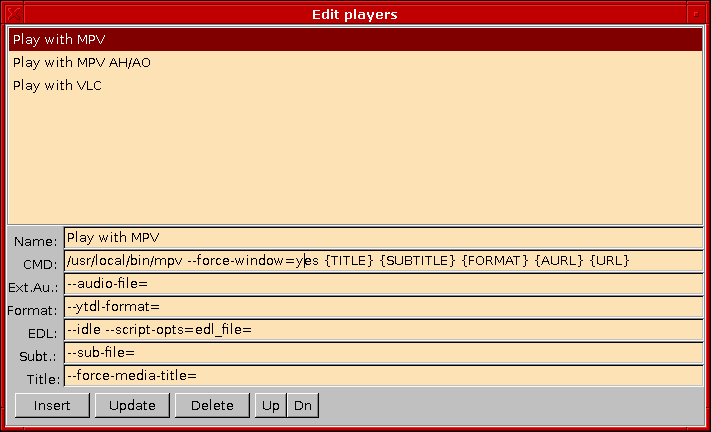
Name is the label what will be displayed in the playerlist in Prefs.
CMD is the command line which will be executed when the play command is given. It knows the
{URL}, {AURL}, {FORMAT}, {SUBTITLE} and {TITLE} templates. {URL} works as the same before, except it can accept a direct stream link too, not just a YouTube link. {AURL} is the placeholder of the external audio stream: whenever the player's URL passing is set to direct stream link and a quality is set which is not a single stream, but a separate video and audio stream, this template will be replaced with the External Audio Stream Flag (see directly below) and the direct stream link. {FORMAT} works as it does at the other parts; it's flag is specified at the Format flag (see directly below). {SUBTITLE} will be replaced with the Subtitle flag, plus the external file (see directly below). {TITLE} will be replaced with the Title flag, plus the video's title (see directly below).Ext. Au. (as in: External Audio Stream Flag) is the flag which will be passed to the player in the
{AURL} template.Format (as in: Format flag) is the flag which will be passed to the player in the
{FORMAT} template.EDL specifies the flag for loading EDL URLs. This is needed, because EDL URLs are much bigger than the few kB-s (
MAX_ARG_STRLEN) what a command line can handle. For MPV this flag is --playlist=. However, up to (and including) MPV 0.33.1, MPV cannot load EDL URLs bigger than 512 kB due to an undersized line buffer (see this git commit and this issue) and later versions too, are only able to load EDL files sized up to 2 MB (unless they fixed that since). The workaround is to use this script by copying it into ~/.config/mpv/scripts/ and then specify --idle --script-opts=edl_file= in this field. (Specifying --idle too is important as it will force the program to run despite no input files specified.)Subt. (as in: Subtitle) specifies the flag for adding an external subtitle for the video. Subtitles are downloaded automatically and passed to the player via this flag. This will be passed to the player in the
{SUBTITLE} template.Title specifies the flag for setting the player's window's caption. Used to set the caption to the video's title. Subtitles are downloaded automatically and passed to the player via this flag. This will be passed to the player in the
{TITLE} template.Insert will add the set parametrs to the list under Name, Update will overwrite the selected entry with them and Delete will remove the selected entry.
Up and Dn will move the selected entry one place up or down in the list.
Edit params
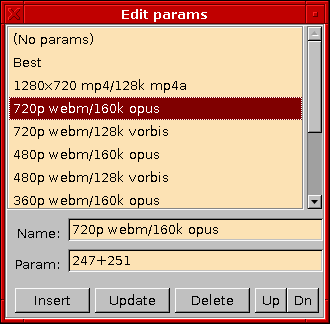
This editor is responsible for the additional optional format parameters which can be passed to the player when playing a video. It can be used to select the format of the video to be played.
The editing works exactly the same way as in the players' editor, but Param do not use any templates, it is simply the numeric code of a format. Also,
(No params)is a fixed entry, it cannot be edited or removed.
Open URLs
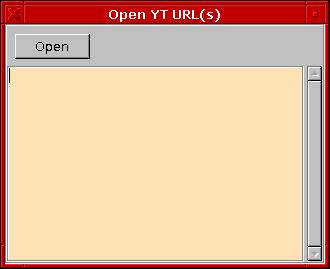
Several URLs can be opened at once, by adding them in this list and clicking Open.
The program accepts several types of YouTube URLs, as shown in the image.
Search in lists

In the Global playlist, the Bookmarks, the Closed tabs, the History and the local playlists, the lists can be searched.
The dropdown offers the macthing method, the textfield contains the searched string; the program can search in the lists for any entry which begins, contains, ends or matches with the searched string.
The two arrow will hunt for the previous or the next match.
Browsing
Tabs

Tabs can be moved by drag and drop and closed by the button on their left side.
By clicking on a tab with right button, a menu will pop up with the following choices:
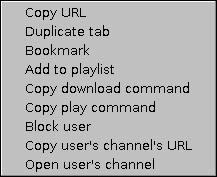
- Copy URL will copy the current tab's full URL to the clipboard.
- Duplicate tab will open a new tab with the same URL as the current.
- Bookmark will add the current search, channel or video to the Bookmarks.
- Add to playlist will add it to the Global playlist. Note: Not works for search and channel tabs.
- Copy download command will copy the assembled download command to the clipboard. (As in: the A/V downloader command with filled templates, specified in Prefs or (since v1.5.0) the external downloader command, if the URL passing for downloads is set do direct stream.) Note: Not works for search and channel tabs.
- Copy play command will do the same, but with the selected player (specified in Edit players) Note: Not works for search and channel tabs.
- Block user will add the opened video's, playlist's or channel's user to the Blacklist and will filter out the user's videos from all tabs. Note: Not works for search tabs.
- Copy user's channel's URL will copy the URL of the user's channel to the clipboard. (DOH IV!) Note: Not works for search tabs.
- Open user's channel will open the user's channel on a new tab. (DOH V!) Note: Not works for search tabs.
Filtering tabs
By clicking the filter tabs button ( ), the tab filtering window will pop up.
), the tab filtering window will pop up.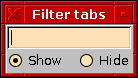
By filling the input field and pressing the Return or Enter keys, the program - according to which one is selected - will hide or show all tabs which have a title what contains the text contained by the input field. The search is case-independent. Note: If the user filters the tabs and then adds a new empty one, that will not be filtered on purpose, to make the user able to add new empty tabs in filtered mode and use them. Also, if the user navigates on an unfiltered tab to a page what will be filtered, then the tab will be hidden in the list, but the program will not navigate to another automatically or make the contents disappear if there are no other unfiltered tabs, because that would be confusing and/or annoying.
Search
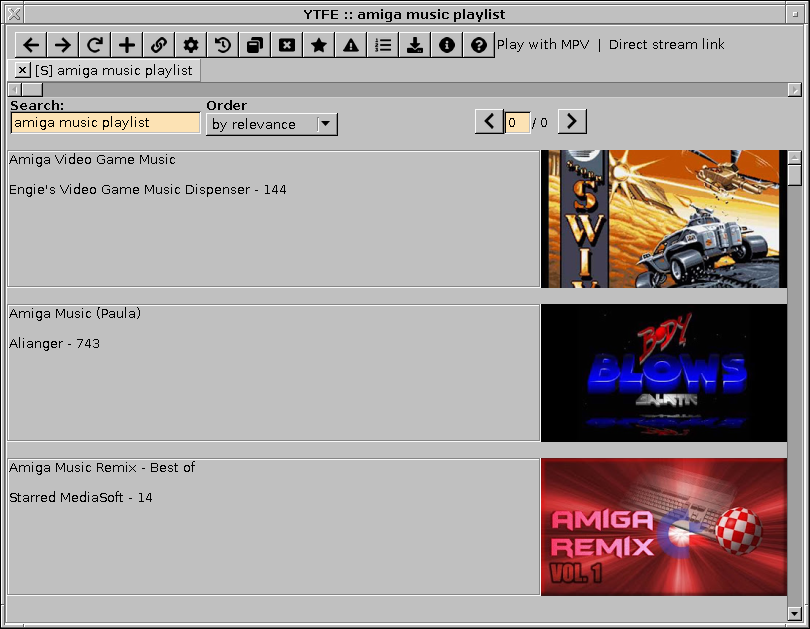
The leftmost textfield directly under the tabs' scrollbar is the search bar. By typing something into it and hitting Return, the program will send the search query to YouTube and display the results.
Next to it, is the current ordering of the results. By default they will be ordered as told in the Prefs. It will reload the page when changed.
 and
and  are the buttons for the previous and next page. Unlike the "old" HTML YouTube, the "new" JS/JSON one only supports
are the buttons for the previous and next page. Unlike the "old" HTML YouTube, the "new" JS/JSON one only supports Load more content, which means in practice that there is no free paging, it can be paged forward only and only one page at once. But the program caches all fetched pages, so it makes possible to page backward and to select any already fetched page with the textbox between the two buttons. (Hit enter inside, to go to the selected page.)
By clicking on an image with right button, a menu will pop up with the following choices:
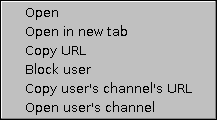
- Open will jump to that video. (Equivalent to a click with the left button.)
- Open in new tab will open a new tab with that video. (Equivalent to a click with the middle button.)
- Copy URL will copy the video's URL to the clipboard.
- Block user will add the video's user to the Blacklist.
- Copy user's channel's URL will work as it does in the tab menu, except that it is operating with the video entry, not the tab and therefore it does work with searches.
- Open user's channel will work as it does in the tab menu, with the same exception as the copy option.
Video
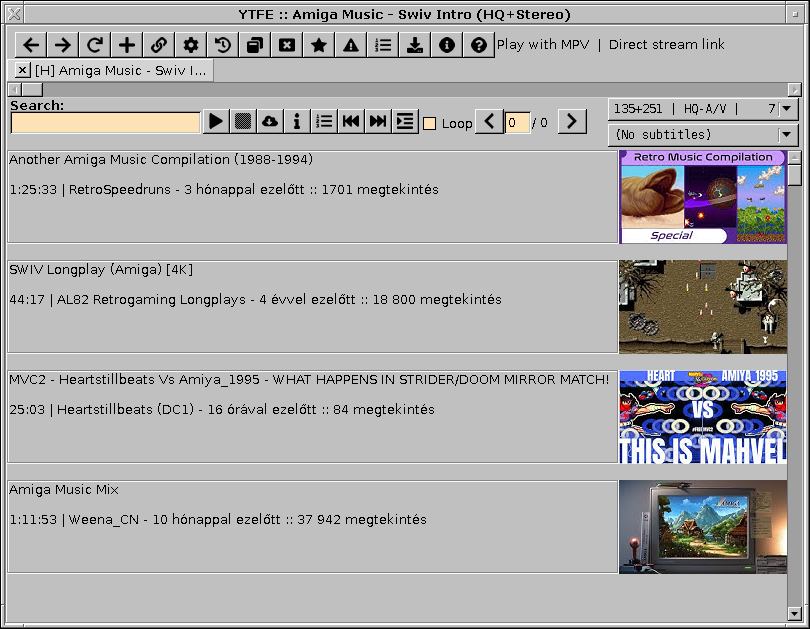
The images behave the same way as in search. (Left click open, middle click opens in new tab, right click pops up menu.)
The buttons beside the textfield were changed, now they are two groups of them.
The first group belongs to the video, they are always there.
 Plays with the player selected in the Prefs.
Plays with the player selected in the Prefs. Stops the current player. Normally it does not needed, as the program detects if the player exited. But if the player freezes or something else abnormal happens, this button will forcefully stop the player.
Stops the current player. Normally it does not needed, as the program detects if the player exited. But if the player freezes or something else abnormal happens, this button will forcefully stop the player. Downloads the current video. A save dialog will pop up and then the set downloader program will download the video to the path, given in the save dialog. The progress can be viewed in the Download window. Note: this will automatically put the selected subtitle beside the video, see below for further options.
Downloads the current video. A save dialog will pop up and then the set downloader program will download the video to the path, given in the save dialog. The progress can be viewed in the Download window. Note: this will automatically put the selected subtitle beside the video, see below for further options. Opens the description window, with the details of the video.
Opens the description window, with the details of the video.
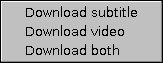
- Download subtitle will only copy the selected subtitle from the cache to the selected target.
- Download video will download the current video.
- Download both will do both. It is equivalent to left clicking this button, but the option is listed, to prevent confusion.
 Opens the local Playlist window.
Opens the local Playlist window. Steps one video back in the playlist.
Steps one video back in the playlist. Steps one video forth in the playlist.
Steps one video forth in the playlist. Plays the list from the current video.
Plays the list from the current video.
Loop Will loop the playlist: it will restart from the first video, when the last one is done.
{FORMAT} placeholder. Alternately, if Internally or With formats downloader is selected in Obtain formats in the Prefs, then it will contain the available formats for the current video (but for the latter one, an external tool will be needed to download the formats, like youtube-dl or yt-dlp). Note: If no format selected, at play, the program will automatically play the best available.The lower drop down box at the right edge contains the subtitles for the video. The program automatically downloads them and if selected, the selected file will be passed to the player via the subtitle flag, set in the Player editor.
Playlist
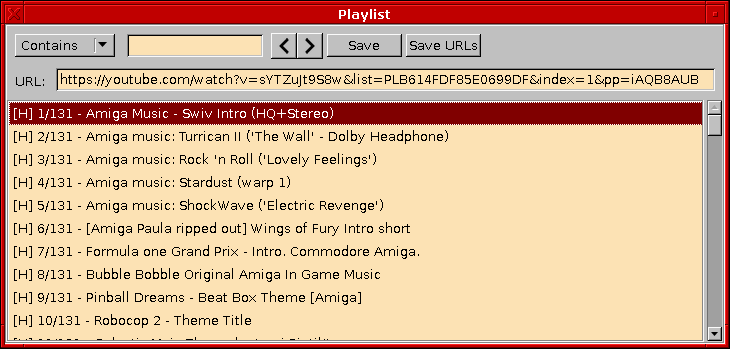
Here any of the elements can be opened by a double click.
Save will save the playlist into a file, for import purposes in the Global playlist.
Save URLs will save only the URLs from the list.
The prefixes are the same in all lists and can be the following:
- S Search
- P Playlist
- V Video
- H Hybrid (as in: both a playlist and a video entry)
- C Channel
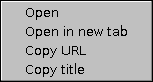
- Open will open that video on the actual tab. (Equivalent to the double click on the entry.)
- Open in new tab will open a new tab with that video.
- Copy URL will copy the video's URL to the clipboard.
- Copy title will copy the video's title to the clipboard.
History and Closed tabs
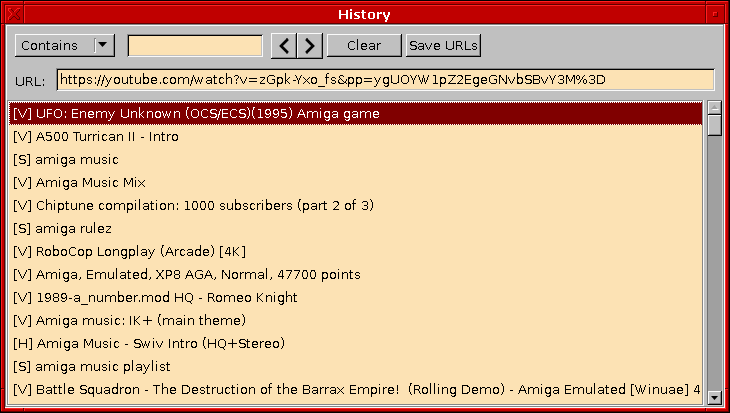
Both History and Closed tabs are simple lists with visited entries, whiches can be double clicked for opening again. Both orders the entries from the last to the first. The last closed tab can be reopened by
Ctrl + Z as described in the Hotkeys.The only two difference between them (aside the triviality that History contains the opened URLs and Closed tabs contains the closed tabs), that History preserves it's content, while Closed tabs does not; it'll be always cleared at exiting. History can be cleared manually with the Clear button.
The other difference is the Save URLs button, which will save the URLs from History into a file.
Bookmarks
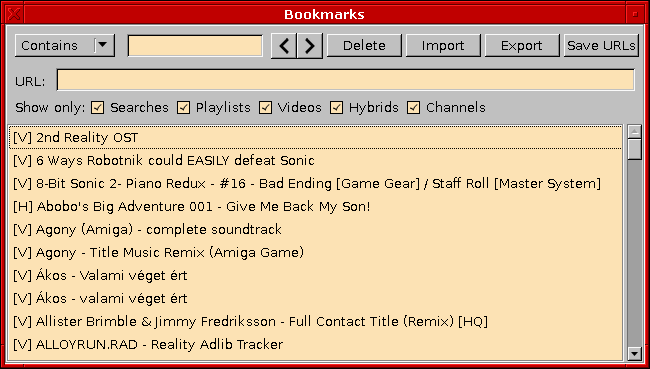
Bookmarks as a list behaves, exactly like Closed tabs or History, the entries can be opened in a new tab by double clicking. Adding entries to it can be done by
Ctrl + B or from the tab menu.Like History, the Bookmarks are preserved too, but unlike History, it cannot be cleared. Entries can be removed by the Delete button. (Multiple selection is available.)
Export saves the current list to a location specified by the save dialog, Import can add an external list to the blacklist, or overwrite it with it. Save URLs will save only the URLs from the list.
Checkboxes can be used to select what type of entries will be shown.
Blacklist
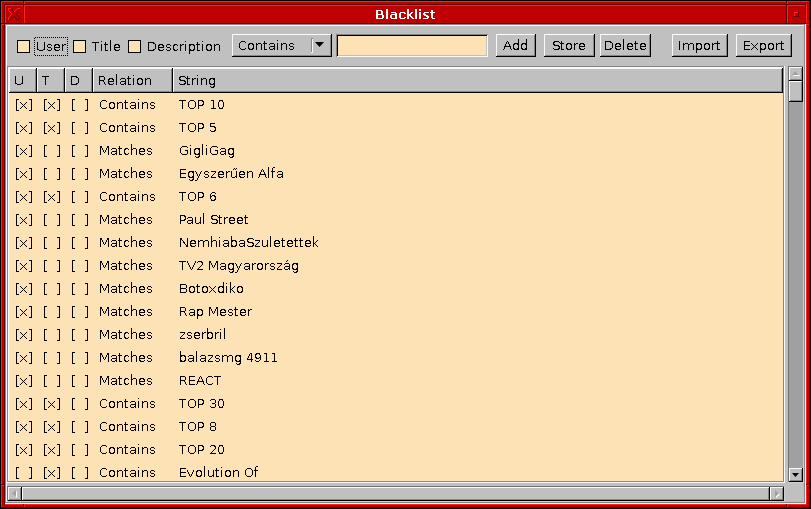
Blacklist hunts for strings in the video's User, Title and Description the very same ways as the list search works. If the hunted string can be found in the way Relation specified in any of the checked fields, then video will not be displayed in the videolist.
Add adds the set data to the list, Store overwrites the selected entry with it and Delete deletes it.
Export and Import works the very same way as at the bookmarks.
Global playlist
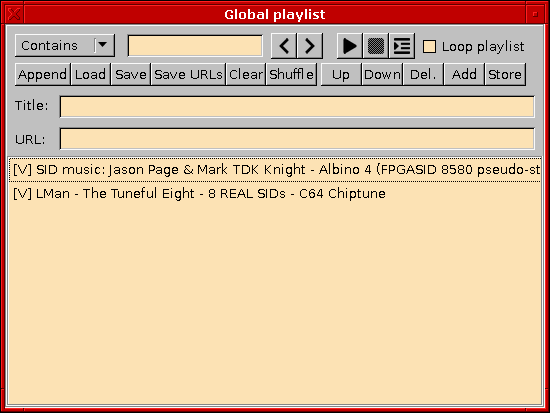
Global playlist works exactly the same as the local playlists, exactly this can be edited or loaded.
The editing works as the same way as in the Blacklist, except, here the entries can be moved up and down with the Up and Down buttons. (Multiple selection is available here.) Also while appending and overwriting was both done with Import at Bookmarks and Blacklist, here it is done with Append and Load. Clear and Shuffle clears and shuffles the playlist. (DOH VI!)
Save URLs - as always - will save only the URLs from the list.
Download window
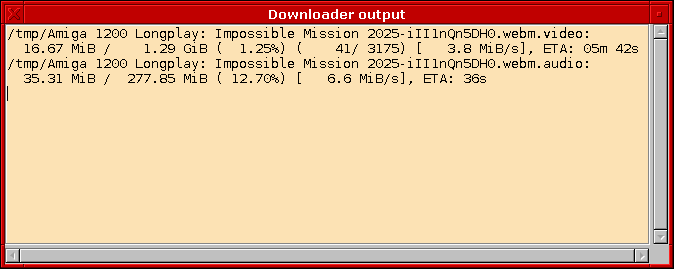
The download window always contains the actual tab's downloading progress. If an external program used, the
stdout and stderr of it will be displayed.
Summary window
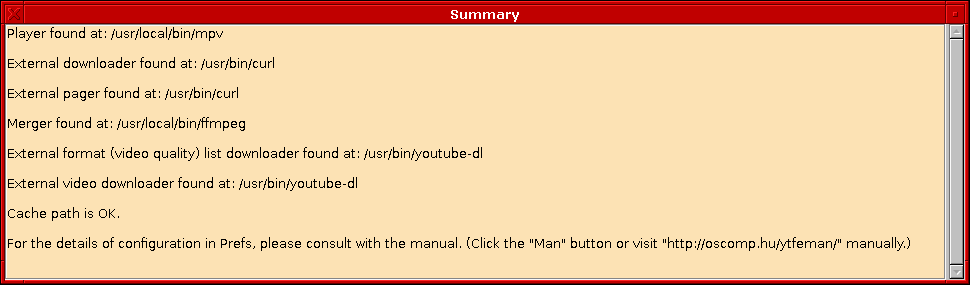
When the program runs for the first time, it will automatically show this. Elseway, it can be shown by
Ctrl + S. It contains some collected information about the settings' validity and some suggestion if problems occurred.
Hotkeys
The following hotkeys can be used:| Hotkey | Function |
|---|---|
F1 | Opens the manual. |
Ctrl + B | Adds the current tab to the Bookmarks. |
Ctrl + D | Duplicate tab. Opens the current search or video again on a new tab. |
Ctrl + E | Switches between the blacklist being enabled or not. |
Ctrl + F8 | Empties the cache. |
Ctrl + I | Changes the way the program passes the video URLs to the player. |
Ctrl + L | Opens the player's log window. |
Ctrl + P | Switches to next player. |
Ctrl + PgDn | Selects next tab. |
Ctrl + PgUp | Selects previous tab. |
Ctrl + Q | Quits from the program. |
Ctrl + R | Reloads the current tab. |
Ctrl + S | Shows the Summary window. |
Ctrl + Space | Plays the currently opened video. |
Ctrl + T | Opens a new tab. |
Ctrl + U | Gets URLs from the clipboard and opens them as if they were pasted into the URL opener. |
Ctrl + W | Closes the current tab. |
Ctrl + Z | Opens the last closed tab again. |
Ctrl + Plus | Magnies the surface by +10%. |
Ctrl + Minus | Magnies the surface by -10%. |
Command line URL passing
The program accepts URL-s passed from command line, even if it is already running: the new instance passes the URL-s to the running one and then exits. There is no any particular template for it, nor any special argument, the URL-s simply can be passed to the binary, separated by space.If one of the parameters is
'-fwm', then either if it is the first instance or a new one, the main window of the program will be shown. If no arguments were given to the second instance, then it will send the '-fwm' parameter to the first.Alternatively, the main window can be made visible, if the process receives a
SIGUSR1 (Linux: 10, FreeBSD/OpenBSD/OSX/macOS: 30, Solaris: 16) signal.
Troubleshooting
Q: I started the program, but no window came up.A: If a tray is present, then check for the program's icon there and click on it. If there is no tray, then check the tasklist if the program is running. If yes, then it's minimized to the tray (which is not present). Start it again and the new instance will bring up the main window of the first. If the program is not running, then start it from terminal and check the error messages.
Q: A video page came up empty, with only
No related videos found.shown and all of the video's properties are blank.
A: YouTube tends to vary it's interface all the time and sometimes the user can run into a server with new data structures which is not yet handled in YTFE. These occurs "randomly", so they are hard to catch. Hit Reload and it will probably be right next time. Or, maybe your blacklist simply hid the videos; check the Description panel and see how much was blacklisted. (Note: The video still can be played when these happens.)
Q: I always get an SSL error when try to search or open a YT link.
A: Use an external downloader and pager, as it explained in the prefs chapter. And please report this, because this should be fixed since FreePascal 3.2.0...
Q: I use OpenBSD and i get a socket error when i try to search, open a YT link or view the next page or download a video by using direct URL passing.
A: The workaround is the same as in the previous answer, but unlike that, this is a known bug not yet fixed in FreePascal, so no need to report it. Just to clarify: no internal HTTP functions are working under OpenBSD: https://forum.lazarus.freepascal.org/index.php/topic,52092.0.html
Q: I use OpenBSD and at exit i get a division by zero error.
A: The program does not divide anything at exiting at all, this is a bug in the FreePascal/Lazarus ecosystem.
Q: I use Solaris 10 and the file opening and saving dialogs cause the program to crash.
A: Unfortunately i cannot fix this bug, because it is in the Lazarus ecosystem.
Q: I opened a video's page, with URL passing set to direct in the prefs, and after a few hours, if i try to play or download the video from the still opened tab, then it does not work.
A: All direct YT URL-s have an expiration. Reload the page.
Q: Playing or downloading a video is horrendously lagging/slow.
A: Important: This applies only to the "Web" format list client, which is now broken, except for the "best" stream, so this could occur only if you choose the "best" stream from the "Web" format list client. Original answer follows. YouTube tries to protect it's direct media links with a very disgustingly ciphered signature from being usable by anything but latest Chrome. This cipher is perpetually changing, sometimes into some even more repulsive form, therefore it's interpretation can occasionally break. When facing this throttle (intentional slowdown), YTFE can be switched to use an external JavaScript interpreter. (Carrying Chrome's V8 engine, Node.js should be a safe bet, although there are other - more lightweighted - JavaScript engines.) See the JavaScript options on the tools panel in prefs.
About
YTFE v1.26.3 is written by TCH in 2017-2024.Changelog is available here.
Report bugs, make requests, curse the programmer by mail at tch@protonmail.com or on our guestbooks at http://oscomp.hu or http://bgafc.t-hosting.hu.